# 定位元素
有很多用于定位项目的 QML 元素。这些元素被称为定位器,Qt Quick 模块提供了这些定位器:Row,Column,Grid 和 Flow。后续你会看到它们展示相同的内容。
提示
在了解细节前,让我介绍一下助手元素:红色,蓝色,绿色,亮色和暗色的矩形。这些组件各自包含了一个 48x48 的有色矩形。以下是 RedSquare 的参考代码:
// RedSquare.qml
import QtQuick
Rectangle {
width: 48
height: 48
color: "#ea7025"
border.color: Qt.lighter(color)
}请注意,Qt.lighter(color) 使矩形基于填充的颜色生成了一个更亮的边框。在后续实例中,我们会利用这些助手函数使代码变得更加精练和易于阅读。请牢记,每个矩形的初始尺寸都是 48x48。
Column 元素将子元素堆叠起来,形成一个纵向的列。spacing 属性可用于控制子元素的间距。
// ColumnExample.qml
import QtQuick
DarkSquare {
id: root
width: 120
height: 240
Column {
id: column
anchors.centerIn: parent
spacing: 8
RedSquare { }
GreenSquare { width: 96 }
BlueSquare { }
}
}Row 将子元素横向依次排列,可以从左到右,也可从右到左,依赖其 layoutDirection 属性。同上,spacing 用于控制子元素间距。
// RowExample.qml
import QtQuick
BrightSquare {
id: root
width: 400; height: 120
Row {
id: row
anchors.centerIn: parent
spacing: 20
BlueSquare { }
GreenSquare { }
RedSquare { }
}
}Grid 元素将子元素放入网格中。通过 rows 和 columns 属性可以配置行列数。若二者仅设其一,另一项可以通过子元素的数据计算获得。例如,将行数设置为 3,其包含 6 个子元素,则列数会算得 2。flow 和 layoutDirection 属性用于控制元素顺序,space 属性用于控制元素间距。
// GridExample.qml
import QtQuick
BrightSquare {
id: root
width: 160
height: 160
Grid {
id: grid
rows: 2
columns: 2
anchors.centerIn: parent
spacing: 8
RedSquare { }
RedSquare { }
RedSquare { }
RedSquare { }
}
}最后一个定位器是 Flow。它将子元素按流排列。流的方向通过 flow 和 layoutDirection 控制。它允许从左到右,从右到左或从上到下。因为元素是流式添加的,他们会在需要时自动嵌入行或列中。为了使流正常工作,必须指定宽度或高度。它们可被直接指定或锚定布局。
// FlowExample.qml
import QtQuick
BrightSquare {
id: root
width: 160
height: 160
Flow {
anchors.fill: parent
anchors.margins: 20
spacing: 20
RedSquare { }
BlueSquare { }
GreenSquare { }
}
}常见的与定位器一起使用的元素是 Repeater。它的工作方式类似 for 循环,会迭代 model。最简单的 model 例子是一个提供循环次数的数值。
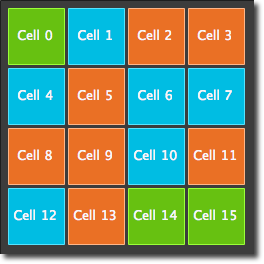
// RepeaterExample.qml
import QtQuick
DarkSquare {
id: root
width: 252
height: 252
property variant colorArray: ["#00bde3", "#67c111", "#ea7025"]
Grid {
anchors.fill: parent
anchors.margins: 8
spacing: 4
Repeater {
model: 16
delegate: Rectangle {
required property int index
property int colorIndex: Math.floor(Math.random()*3)
width: 56; height: 56
color: root.colorArray[colorIndex]
border.color: Qt.lighter(color)
Text {
anchors.centerIn: parent
color: "#f0f0f0"
text: "Cell " + parent.index
}
}
}
}
}在 repeater 实例中,我们使用了一些魔法。新增了自定义属性 colorArray,它是一个颜色数组。迭代器创建了一堆矩形(16 个,由 model 定义)。每次循环,它根据迭代器的子元素定义创建了一个矩形。通过 JS 数学函数 Math.floor(Math.random()*3) 为每个矩形选定了颜色。该函数返回了 0 -2 的随机整数,该整数作为从颜色数组的索引。前文提到过, JavaScript 是 Qt Quick 的核心模板,因此标准库在这里是可用的。
迭代器会自动注入 index 属性。它包含了当前循环的索引(0-15)。可用它处理循环,本例中,通过它计算 Text 元素的显示文本。
提示
由于 index 属性是动态注入矩形的,将其申明为必要属性将增强其可读性,并有助于开发工具。这通过 required property int index 实现。
提示
更高级的处理大型模型和动态委托的动态视图将在模型-视图章节中介绍。当要呈现少量静态数据时,最好使用 Repeater。